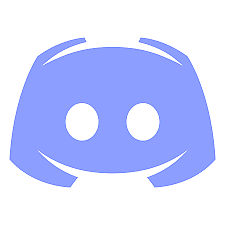 Virtual LAN with Discord Virtual LAN with Discord LAN parties were once the excitement of PC gamers everywhere. The ability to frag your friends in games like Quake, with zero lag, and smack talk afterwards, was the pinnacle of competitive gaming. It was all in good jest of course, not like today's online gaming wasteland full of truly tormented individuals who believe it is their one purpose in life to make others miserable. But I digress.... Over time as broadband became readily available and affordable, LAN parties seemed to quietly fade into the distance. The rise of consoles compounded this as entire generations grew up not experiencing the intangible awesomeness that is a LAN party. We held on to this tradition for many decades, but I fear even TeamTidal cannot continue to keep LAN parties alive as witnessed by the last failed event. So what's a gamer to do? I will not go quietly into that dark night, while "LANny" dies a quiet death......forgotten by those who once held him dear. Nay, I say! Enter Discord, and the virtual LAN Party. Discord is a gamer's voice/chat program, similar to Twitch. However, Discord allows video chat with up to 10 people! The only downside I've discovered thus far is that video chat must occur over group DM; it is not integrated with the "server" functionality. Below I've outlined how this entire process works. Virtual LAN Party with Discord
0 Comments
Leave a Reply. |
Archives
December 2021
|

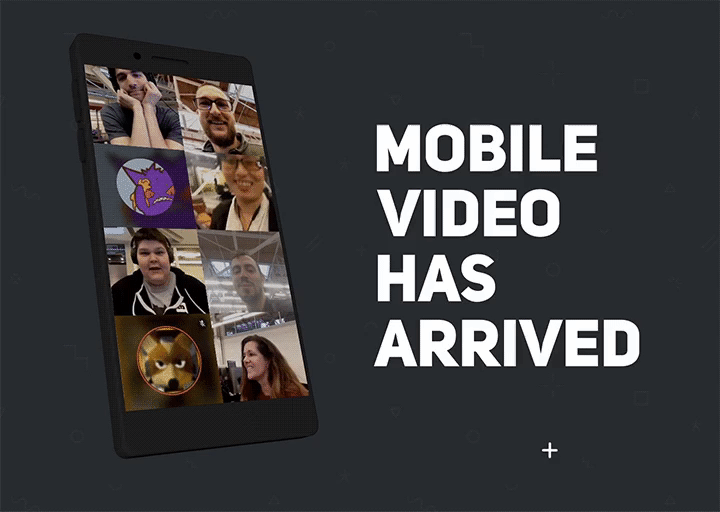
 RSS Feed
RSS Feed
